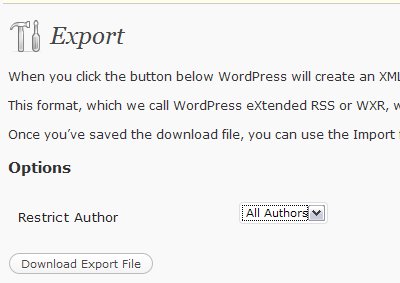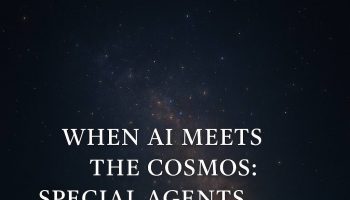Recently, I updated my wordpress to latest version of wordpress 3.0.3. The latest version of wordpress (3.0 and above) provides support for multisite, so you could install multi blogs and manage this using a single wordpress database and install. Earlier this feature was provided with wordpress MU, but with 3.0, wordpress MU was merged with wordpress. This is pretty useful; as I have multiple blogs on my sub domains which uses multiple wordpress database, which now can be managed easily with multi site.
I carried out the following instructions for upgrading wordpress 2.8.x to 3.0.3, but the same should work for earlier versions also.
Take a backup of your wordpress post by following these steps
- Logon to wordpress dashboard.
- Click Tools and select export option
- Click on Export option; select All Authors in Restrict Author option as shown in figure below and click Dowload export file.
Alternately, take a backup of entire wordpress database using phpAdmin. This is required only as a backup if your wordpress upgrade fails or some issue with the upgrade, but that’s unlikely.
Take a backup of your existing wordpress install
- FTP to your web domain using a client like FileZilla and copy all contents of wordpress to your local drive.
Alternately, you can create a local wordpress environment using XAMPP and verify the update and then move the changes to your hosting environment. For creating the local environment which is a replica of your existing site, read my blog – Create y0ur own wordpress blog
Download and install the new version of wordpress
- Download the latest version of wordpress and extract it to any folder say c:\wordpress
- As you are doing an upgrade, you may want to create a index.html (the default document based on your hosting configuration), notifying visitors that your site would be down during the upgrade.
- FTP to your web domain using a client like FileZilla. Delete the WP-includes and wp-admin folder from your wordpress install on your web domain.
- Copy all files and directory from c:\wordpress to wordpress. This would overwrite wp-content folder and replace all the files in root wordpress install. This would copy new version of wp-admin and wp-includes back to your wordpress install on your web domain.
- Run the wordpress upgrade script by navigating to http://yourserver/wp-admin/upgrade.php. This would update your existing wordpress database to latest version of database
- Remove the index.html created in Step 2.
That’s it, you should be up and running with new version of wordpress.